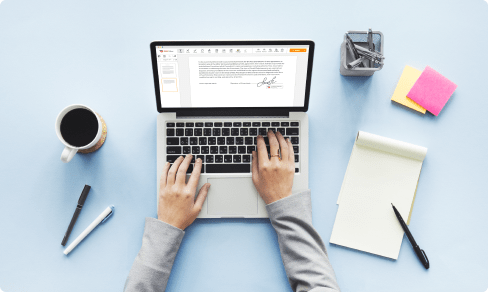Erase Text in Document For Free



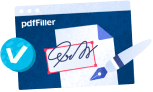
Users trust to manage documents on pdfFiller platform
Erase Text in Document Feature

Our Erase Text in Document feature is designed to make editing and modifying your documents easier than ever before. With this powerful tool, you can effortlessly remove unwanted text from your documents with just a few clicks.
Key Features
Potential Use Cases and Benefits
By using our Erase Text in Document feature, you can easily solve the problem of unwanted text in your documents. Whether you need to remove a typo, redact sensitive information, or update outdated content, this feature provides a simple and efficient solution. With its intuitive interface and accurate text removal capabilities, you can quickly edit your documents without any hassle. Say goodbye to manual editing and save valuable time and effort with our Erase Text in Document feature.
Video Review on How to Erase Text in Document
How to Use the Erase Text in Document Feature
The Erase Text in Document feature in pdfFiller allows you to easily remove unwanted text from your PDF documents. Follow these simple steps to use this feature:
That's it! You have successfully used the Erase Text in Document feature to remove unwanted text from your PDF document. Enjoy the convenience and simplicity of pdfFiller!
What our customers say about pdfFiller